This blog post will get you set up with access to the FreeBundle studies as quick as possible. You can check out the video posted below for a walk-through of the registration process and how to get access to my FreeBundle of SC studies. A quick write-up will describe these steps as well.
More...
Did you sign up yet?
Click the button to get access to the SST FreeBundle of SC studies.
Video walk-through for FreeBundle access
The write-up
By opting-in through a form on this website you will receive an email with a confirmation link. Clicking the link will redirect you to a page with a button that will bring you to the registration page.
After a quick and painless registration (you can use social accounts as well) and subsequently login to the site, you will arrive on your own profile page. This will look like the picture below
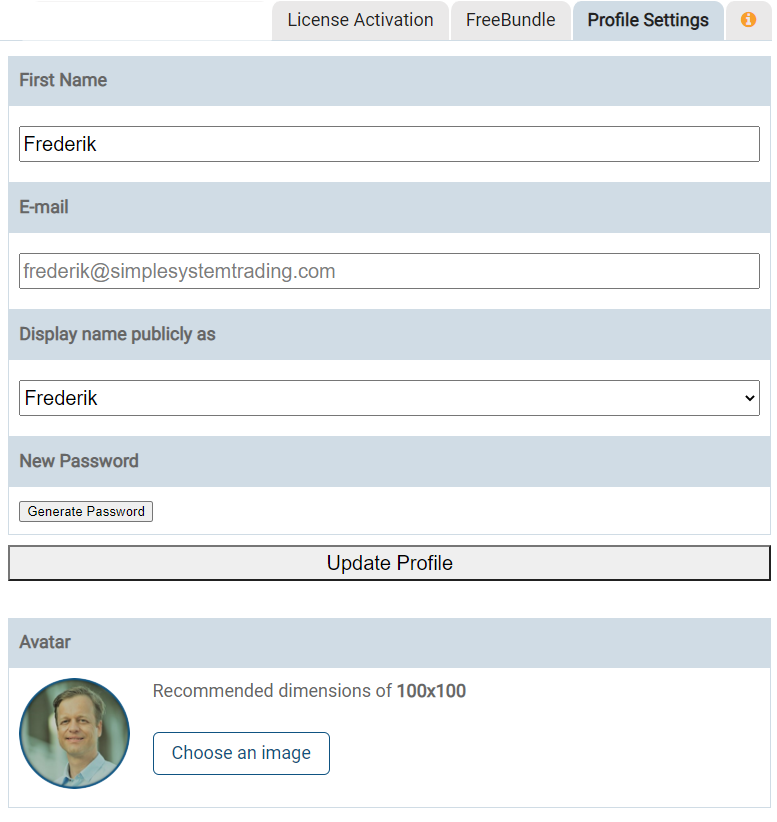
On your profile page you click the FreeBundle Tab and set your Sierra Chart Account Name in the form. After clicking the "Assign Account" button you are all set. The only thing that remains is restarting Sierra Chart.

You can see your Sierra Chart AccountName by going to the SC menu Help >> About. Use the fully stated account name that is visible.
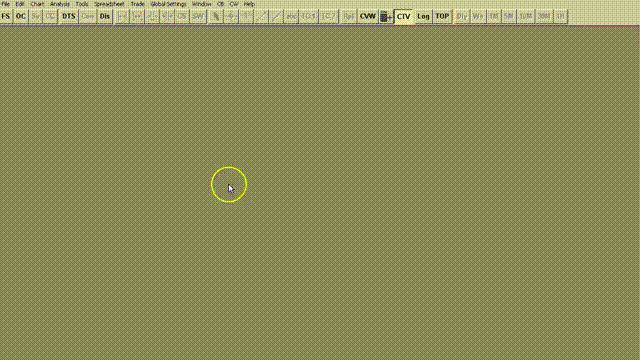
Assigning your SC AccountName on your profile page will set you up for access to the FreeBundle, you only need to restart Sierra Chart in order to automatically download the Study Bundle.
Finding the study bundle is easy, it will be available in the list of studies when you attempt to add a custom study (Analysis >> Studies >> Add Custom Study). Make sure you do NOT run SC in safe mode.
If this did not work, make sure you have auto-download enabled in your SC control panel (default is on) check this link to find out.
I will say it again: Do NOT start SC in Safe Mode, custom studies will not work in Safe Mode.
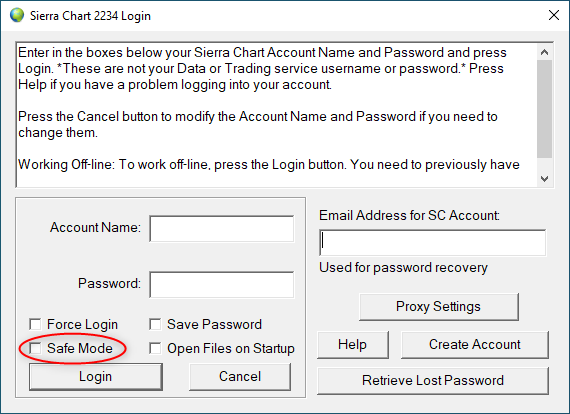
As of July 2020 the FreeBundle is only available for 64 bit Sierra Chart users. The 32-bit version of the FreeBundle will no longer be distributed.
If you do not see the SST_FreeBundle like displayed in the image below, you likely need to update Sierra Chart. If you have any questions just hit reply to any email from me or use the contact form 
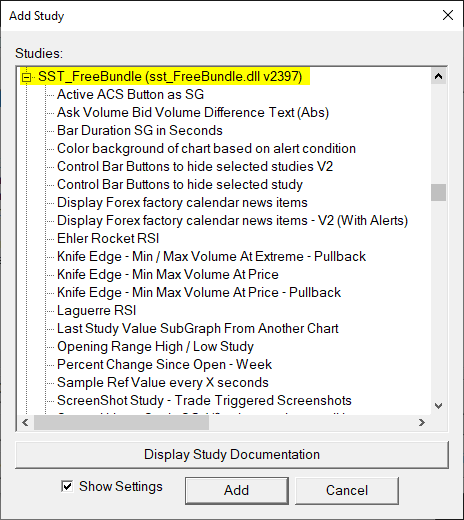
Did you sign up yet?
Click the button to get access to the SST FreeBundle of SC studies.
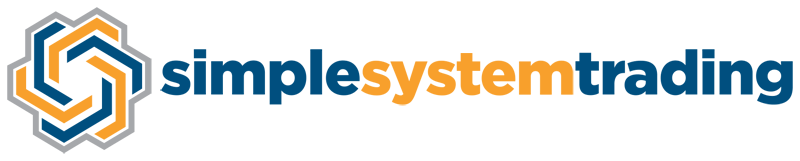

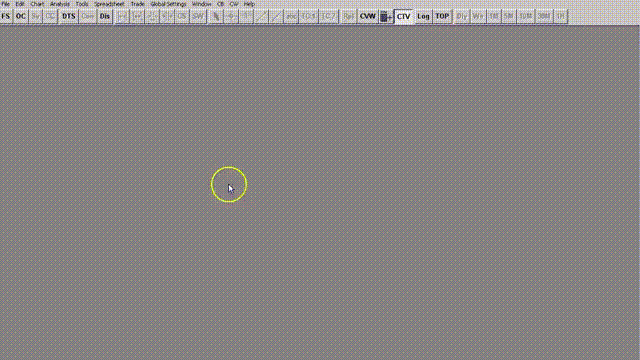
no opt in form to be seen
Hi Brian. There is an opt-in form on the side. In addition I just added a very hard to miss button smack in the middle of the blog post. Thanks for your suggestion.
Activated but not seen in Sierra chart study
Make sure you restart SC after you activate your SC account in the SST profile page.
The study will auto download and when you add a custom study to your chart it will be listed as SST_FreeBundle.
If this did not work, make sure you have autodownload enabled in your SC control panel:
https://www.sierrachart.com/UserControlPanel.php?page=EnabledCustomStudies#FileDownload
Do NOT start SC in Safe Mode, custom studies will not work in Safe Mode.
I’m Infinity futures customer. where do i find my sierra chart user name? thanks
Ignore my question. i got my SC User name from link in your answer above.
Incredible studies! Thanks a lot !